Everyone of us in business had these situations when you have a pile of business cards after another trade show or visits to your customers. You need to extract information from them, enter into your CRM system. It is a tedious and boring process.
I had this situation after very busy and rich-with-meetings GlassBuild. However, I remember my new “AI FIRST” approach that I explained in my previous article.
In short, this approach says:
Whatever I do, I ask myself:
Can I use AI for this?
Can AI do it better than me?
So, in this case, I asked myself: why not to assign this task to ChatGPT? Let ChatGPT do it!
You might already be familiar with apps that scan business cards, but they often come with limitations — whether it’s cost or functionality.
With ChatGPT, you can scan business cards and organize all information much easier and more flexible. Today, we don’t need to be software developers or coding gurus to make modern IT technologies to do what we need – it is enough just to ask with your natural language.
This is what ChatGPT says about this application of its AI force:
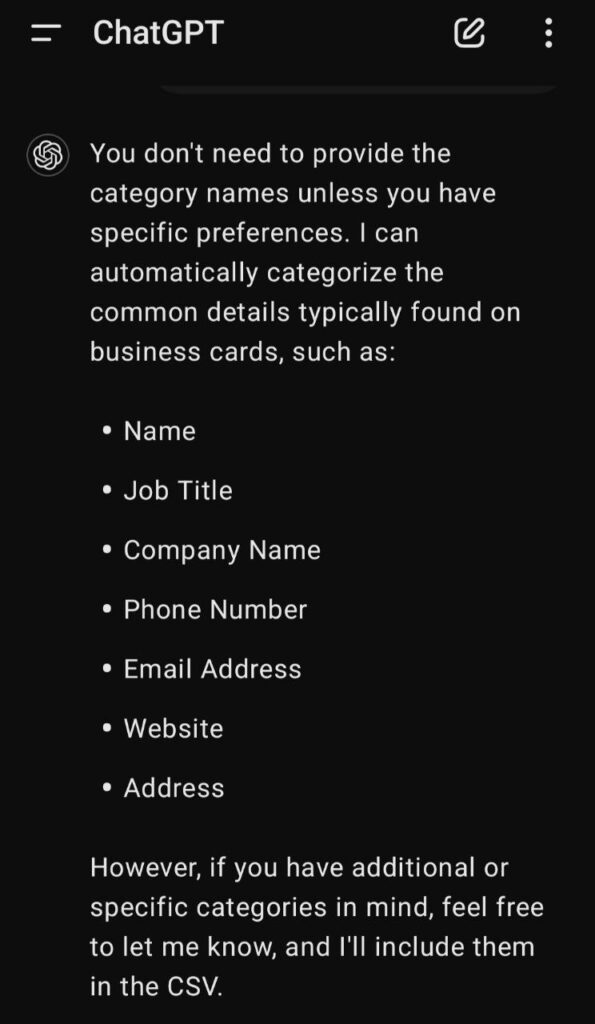
Here’s how you can do it:
- Download ChatGPT app to your phone. It is free and available for both iOS and Android.
A key advantage of the mobile version is the Voice Mode, which is available for all users now (including free accounts) — something not yet fully rolled out on desktop.
With Voice Mode, you don’t have to type your prompt — just tap the mic, speak your prompt, and tap again to stop. ChatGPT will convert your voice into text with ease.
No need to worry about getting the phrasing perfect — ChatGPT will smooth things out for you!
- Ask ChatGPT to scan the business card and save the details in a CSV file.
No need to specify every detail — ChatGPT will intuitively categorize and organize the information for you. Once it’s done, it will provide all necessary information in the text format and will generate the CSV file. - After you’ve scanned all your cards, you can:
- Combine all the data into one CSV file.
- Generate a text list of all the business cards.
- Access ChatGPT on your desktop and copy or save the information as needed.
Here is the photo of my business card:
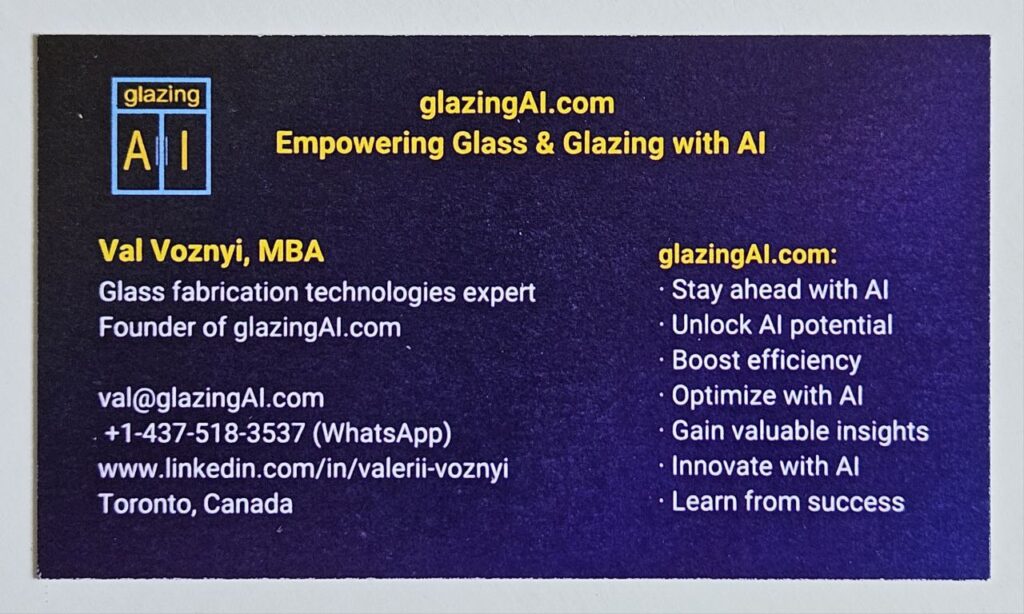
And here is the information that ChatGPT extracted and structured for me. Also, ChatGPT created a CSV file with all information.
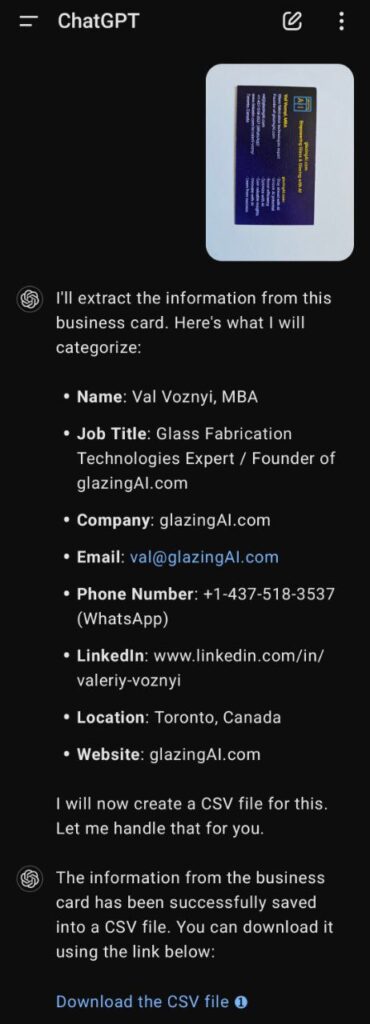
Stay tuned for my next articles, where I’ll share more tips, like bulk scanning business cards and other features in ChatGPT that can enhance your trade show experience, networking, or customer meetings.
Subscribe to the glazingAI newsletter and get a free copy of Guide: AI for Glass & Glazing. Stay connected to get the latest updates!
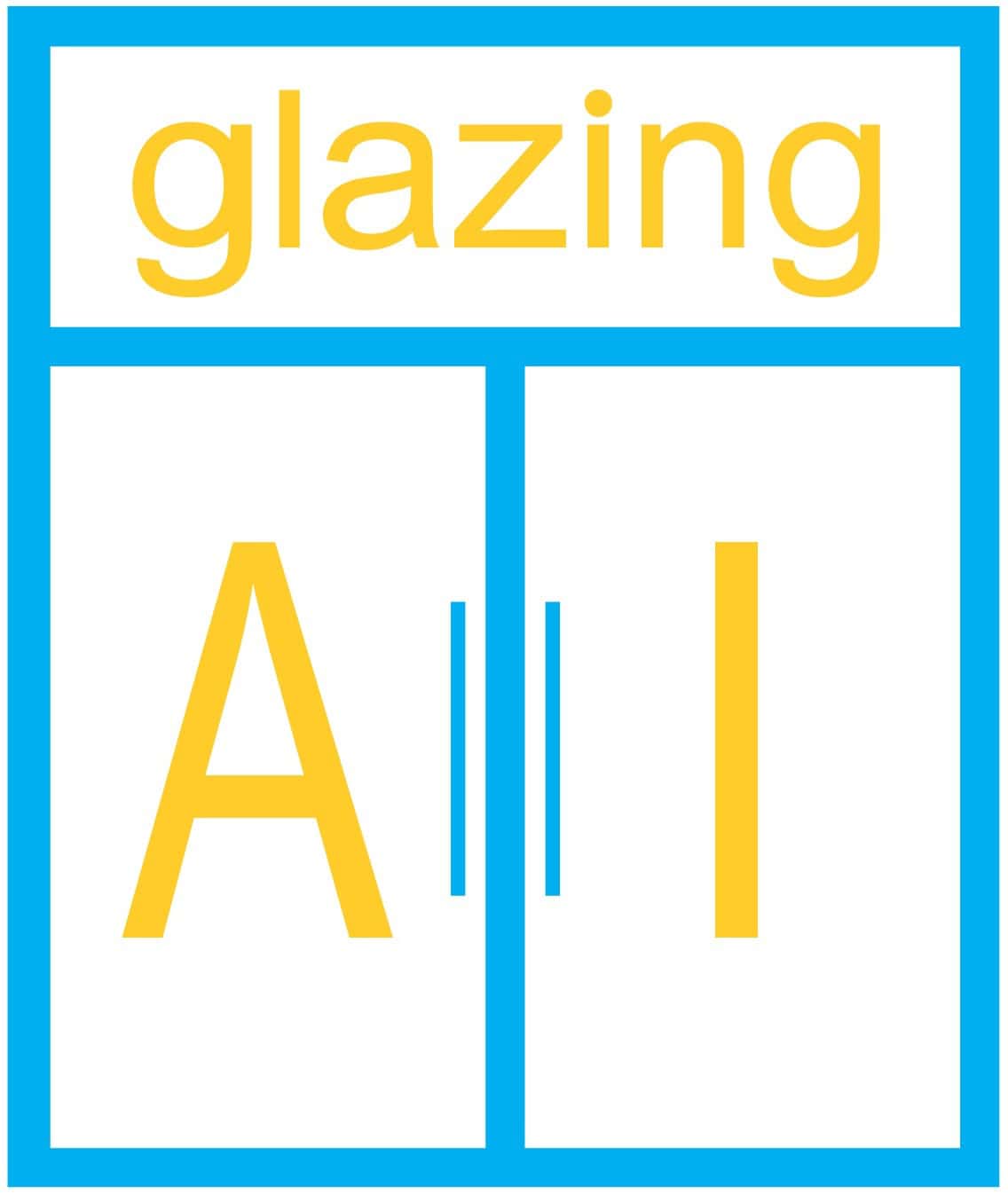
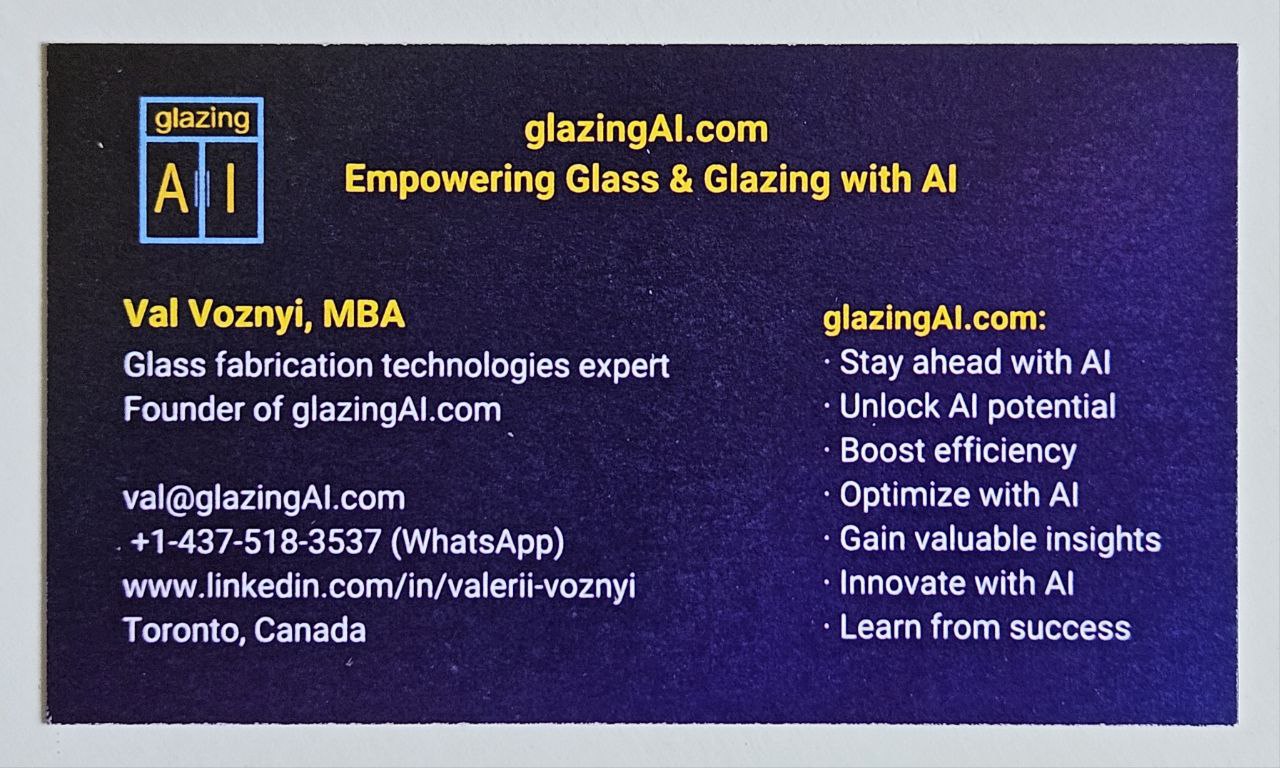
Leave a Reply